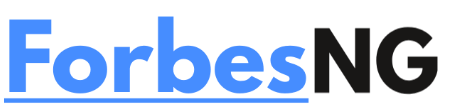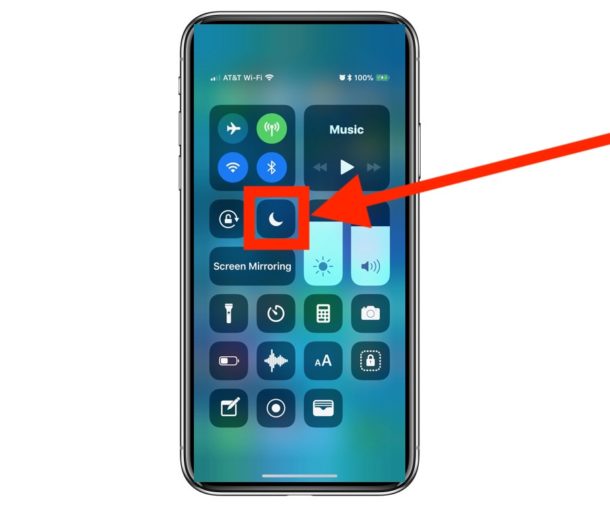Do Not Disturb on iPhone: How to Turn It Off
Disable If you’re not receiving important notifications, select Do Not Disturb.
Use Do Not Disturb to avoid phone interruptions as you enjoy some much-needed downtime. When activated, the iPhone’s DND mode mutes all notifications, alerts, and calls that you get while your phone is locked (depending on your configuration).
Yet DND might soon become annoying if it means you’re missing out on crucial texts or calls. You have a few options for swiftly turning off Do Not Disturb in these circumstances.
With iOS 16, turn off Do Not Disturb from the lock screen.
The lock screen on iOS 16 and later offers a convenient option to turn off the active Focus mode, including DND.
Activate the iPhone’s display. You must first unlock your iPhone if you have blocked access to the Control Center when it is locked. If not, you can just turn off DND without having to unlock. Face ID should instantly unlock your cellphone on phones having the feature. You must offer Touch ID identification on devices with Touch ID by placing your finger on the home button, but be careful not to press it—you’ll then be taken to the home screen.
Tap and hold the “Do Not Disturb” button after unlocking the phone.Down at the bottom of the screen is a Disturb option.When the focus mode option appears, select the “Do Not Disturb” tile to turn it off.
Turn off DND in the Control Center
Moreover, you can simply turn off Do Not Disturb via the Control Center. Also, Control Centre is the quickest method available on iOS 15 and earlier devices where the lock screen does not provide the ability to disable Focus modes.
To access the Control Center, swipe down from the right notch of the screen (swipe up from the bottom of the screen on phones with Touch ID). Lock the phone first if you have restricted access to the Control Center while it is locked.
Then, to turn it off, hit the “DND” icon (a crescent moon) located on the Focus tile in the Control Center.
Disable the automatic Do Not Disturb schedule.
You can alter the behavior of DND if it activates automatically at a particular place, time, or while you’re using a specific app, through the Settings app.
Tap the “Focus” tile in the Settings app.
Then select “Do Not Disturb” from the menu.Tap the choice that is visible under “Set a Schedule” after scrolling down. It could be for a date, place, or application. Let’s assume for the sake of this example that you have a schedule set to DND; tap it to open it.Then, deactivate “Schedule” entirely by deactivating the toggle next to it. If DND always activates at the incorrect moment, you can also alter the timings.You may quickly turn off Do Not Disturb by using any of the aforementioned techniques if it is annoying you more than it is helpful.