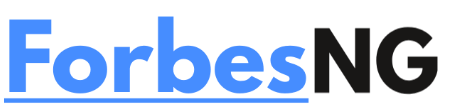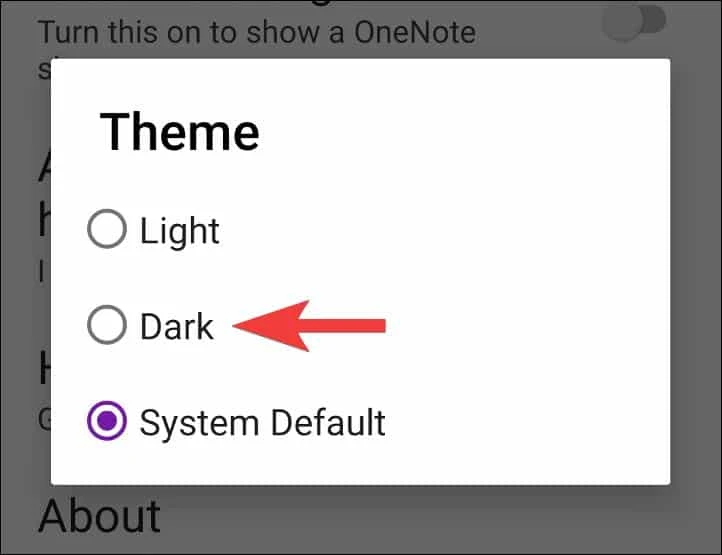While using any gadget, Dark Mode is believed to safeguard your eyes. Although we’re not sure how accurate that statement is medically, it improves the browsing experience. Here’s how to enable OneNote Dark Mode for Mac, Windows, Android, and iOS apps, if you’re a fan of Dark Mode and OneNote is your go-to program.
OneNote, one of the best note-taking programs, is frequently bundled with the Microsoft suite. You may make notes, tasks, to-do lists, and more using this app. So read on to learn how to switch to Dark Mode in OneNote to improve your experience.
Before continuing, make sure OneNote is running at the most recent version.
HOW TO SET THE ONENOTE FOR WINDOWS APP TO DARK MODE
Simply modify the app’s theme color in the account settings to enable Dark Mode on the OneNote Windows app. To do it, just follow the steps below.
All Microsoft apps linked to this Microsoft account will now have a different theme color.
Step 1: Click File after launching OneNote.
Step 2: Next, select Office Theme from the drop-down menu under the Account tab.
Step 3: To activate dark mode, choose Black from the menu.
If your desktop is running in Light Mode and you choose “Use system setting,” take note.
The entire OneNote Windows program will now be in Dark Mode after doing this. In addition, regardless of your OneNote theme overall, you can enable Dark Mode solely for the page canvas. This is the procedure.
How to Turn on the Dark Mode for Only the Page Canvas
Step 1: Click View in the navigation bar of OneNote.
Step 2: Choose Change Background.
Your OneNote page canvas will now activate in dark mode.
HOW TO ENABLE DARK MODE IN ONENOTE FOR MACOS
On macOS, you must modify your system settings in order to enable Dark Mode in OneNote, whereas the OneNote Windows program lets you adjust the colors of your theme. This is the procedure.
On your macOS device, this will enable Dark Mode for all functions and applications.
Step 1: Type Settings into Spotlight search and select System Settings from the list of results.
Step 2: Choose Appearance from this menu.
Step 3: Choose Dark.
To automatically activate Light Mode throughout the day and Dark Mode at night, you can also select Auto.
The OneNote app will operate in Dark Mode after this is finished.
HOW TO SET ONENOTE’S ANDROID APP’S DARK MODE
On the OneNote Android app, there are primarily two ways to activate Dark Mode. OneNote’s Android app settings are where you can access the first one, and your device’s Settings menu is where you can access the second.
To activate OneNote Dark Mode with both of them, simply follow the steps below.
Step 1: Launch the OneNote app on your device
Step 2: Tap the icon for your profile.
Step 3: After that, click Settings.
Step 4: Theme
Step 5: Choose Dark from the available selections.
The OneNote Android app will then be able to use Dark Mode.
Using the Settings on Your Device
If the theme on your Android device is set to Dark Mode, changing the theme on your OneNote app will also enable it if it is currently set to System Default. This is the procedure.
All the apps and functionalities on your Android device will now be available in Dark Mode.
Step 1: Go to Settings
Step 2: Go to the bottom and select Display.
Step 3: select Dark.
The OneNote app will automatically enter Dark Mode after this is finished. For more information on controlling Dark Mode on Samsung Galaxy phones, see our other post.
HOW TO ENABLE DARK MODE IN THE ONENOTE iOS APP
The OneNote iOS app will also automatically enable Dark Mode if you switch your iOS device’s settings to that mode. This is the procedure.
Step 1: Access the Settings menu on your device.
Step 2: Choose “Display & Brightness” from this menu.
Step 3: Next, select Dark.
Your OneNote iOS app will switch to Dark Mode after this is finished. If you want to know how to turn off Dark Mode on iPad and iPhone, read our other post first because doing this will activate Dark Mode across the board.
FAQS RELATING TO ONENOTE’S DARK MODE
Can OneNote’s Dark Mode be turned off?
Yes, you can turn off OneNote’s Dark Mode. Simply follow the steps above and choose Light Mode instead of Dark Mode depending on your device. Change the theme colors in the OneNote app to Light or Colorful, whatever is available.
Will all of my Microsoft apps activate Dark Mode when I do this?
If you’re using the Office Theme feature to enable OneNote Dark Mode,
All of the Microsoft apps that are connected will then activate Dark Mode. OneNote might not affect the other Microsoft apps if you switch to Dark Mode using your device’s settings, though.