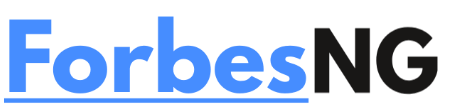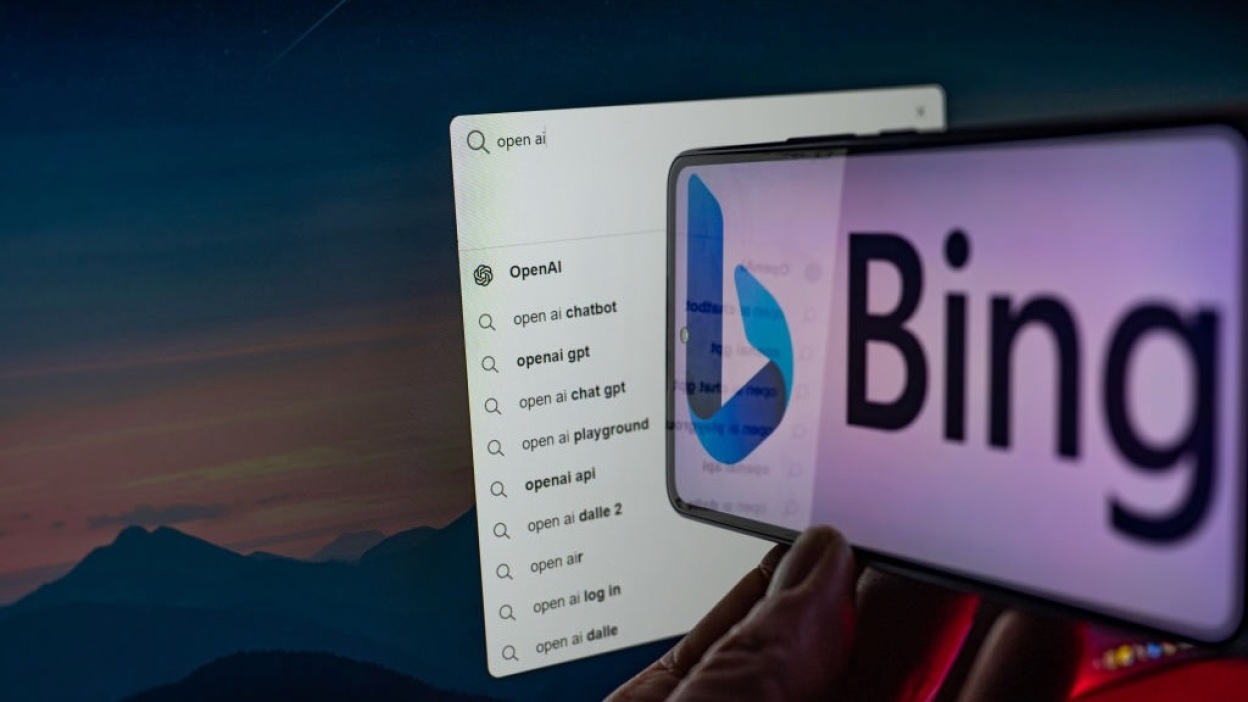How to Clear Bing AI Chat Search History
When speaking with Bing, don’t worry about your search history because you can easily clear it.
The number of visitors visiting the search engine has significantly increased thanks to Bing AI. But, brand-new users that come upon the search engine frequently worry about their privacy. The search engine saves a history of your queries when you use Bing, AI, or another search engine. The search engine’s history is not removed when you clear your browser’s cache.
Furthermore, Bing AI Chat’s Chat Search History isn’t even saved in the manner you may anticipate. This article will show you how to delete your search history and how your conversations with Bing AI are saved.
Your Bing AI Chats: How Are They Saved?
Search and Talk are the two modes of the Bing AI chatbot. Bing AI uses its own inputs to improve the search results when you conduct a search on the Bing Search Engine. These are standard search terms that Bing records in your search history.
You can have a conversation with the Bing AI and ask it questions in the other mode, referred to as Chat mode. Your discussions with Bing are no longer preserved, unlike those with ChatGPT, and you cannot access them in the future. There is no trace of the communication after it has been deleted from the screen. Hence, if you close the tab you were talking in, the discussion will end.
The search queries are all that is left of the history. AI searches on Bingfor to respond to your inquiries. You can see the questions in the conversation because, before giving you an answer, it shows you what it is looking for to address your question.
Click the “New Topic” (broom) symbol to the left of the textbox if you still wish to clear the chat from the screen.
Additionally, Bing claims that if you write “Delete History” in the chat window, only the current discussion will be deleted. But if I may say so myself, it doesn’t seem to function; perhaps it was simply a hallucination for Bing when it informed me that. You may give it a shot.
Read also:
How is Notion AI different from ChatGPT and Bing AI, and what is Notion AI?
How to Use Snap Camera Face Filters in Zoom, Google Meet, and Microsoft Teams
How to Make Google Password Manager On-Device Encryption Available
Making Google Chrome Child-Friendly
Moreover, Microsoft has restricted user interactions with Bing AI in chat mode to a maximum of 6 queries at once. Although not everyone likes it, the decision was made because Bing AI sometimes produces strange and unsettling responses if a conversation goes on for a while. As a result, after six queries, you must end the current chat and begin a new one with the chatbot.
You’re out of luck if you were hoping to use Bing AI Chat in private mode to avoid having to delete your search history. Incognito or InPrivate browsing modes do not support Bing Chat. Due to the fact that it is currently only accessible to people who have joined the queue and
It is not possible to sign into your Microsoft account while using private browsing.
Delete Search History
Bing AI’s search history may now be cleared in the same way that Bing’s search history can be cleared. Choose “Settings and Quick Link” from the hamburger menu in the top right corner of the Bing homepage.
Choose “Search History” from the menu after that.
You must sign in to view your Bing search history if you are not already logged into your own Microsoft account. Your search history will then show up. Click the “Clean all” button located under “Manage or clear your search history” to completely erase your search history.
Moreover, you can remove specific queries by selecting the “Delete” icon while you are hovering over them.
Instead, you can select many search queries to be deleted at once by selecting the checkboxes next to them and then selecting the “Clear” option.
You’re all set. You may communicate with the chatbot without worrying about your privacy now that you know how to delete your Bing AI Chat history.